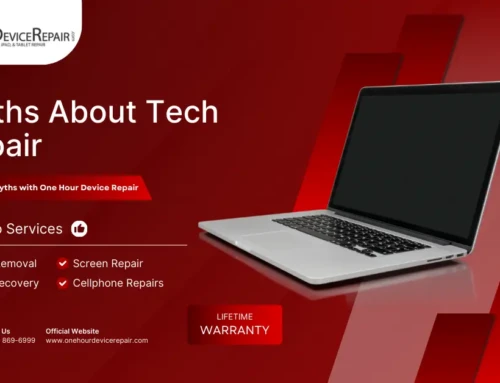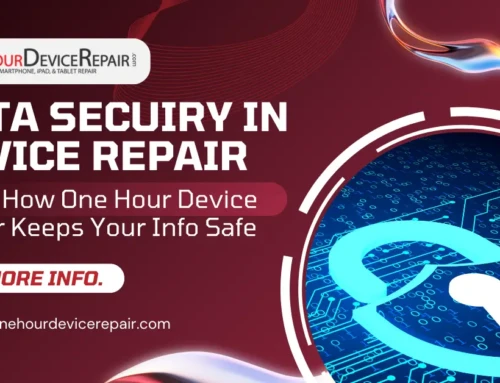Connecting your MacBook to a TV is easier than ever, whether you’re streaming your favorite show, presenting a slideshow, or playing a game on the big screen. With options ranging from wired connections like HDMI to wireless solutions such as Airplay, you can choose the method that best fits your setup. In this guide, we’ll walk through how to easily connect a MacBook to a TV, comparing the pros and cons of both wired and wireless options.
Why Connect a MacBook to a TV?
Before diving into the methods, it’s worth exploring why you might want to connect your MacBook to a TV:
- Enjoy movies or shows on a larger screen.
- Mirror your MacBook’s display for presentations.
- Play games with a bigger view.
- Stream music or videos directly to your TV.
No matter your reason, the right connection method will ensure you get the best possible experience.
Wired Methods to Connect a MacBook to a TV
1. HDMI Connection
One of the most reliable ways to connect your MacBook to a TV is using an HDMI cable. HDMI supports both audio and video, providing a high-quality and seamless experience. Here’s how you can do it:
Steps:
- Purchase an HDMI cable and an appropriate adapter if your MacBook doesn’t have an HDMI port (e.g., USB-C to HDMI).
- Connect one end of the HDMI cable to your TV’s HDMI port.
- Plug the other end into your MacBook or adapter.
- Switch your TV to the correct HDMI input channel.
- Your MacBook’s screen should automatically display on your TV.
Pros:
- Stable connection with minimal lag.
- Supports high-definition video and audio.
Cons:
- Requires an additional cable and adapter (for newer MacBook models).
- Less convenient than wireless options.
2. USB-C to HDMI Adapter
If your MacBook only has USB-C ports, you’ll need a USB-C to HDMI adapter. Many modern TVs support HDMI, making this one of the most commonly used methods to connect your MacBook to a TV.
Pros:
- Simple setup with high compatibility.
- Cost-effective.
Cons:
Requires purchasing an adapter.
Wired vs. Wireless: Which is Best?
When deciding how to connect your MacBook to a TV, the choice between wired and wireless depends on your needs:
- Wired: Offers a stable connection with high-quality video and audio. Ideal for long-term setups where convenience isn’t the top priority.
- Wireless: Offers convenience and flexibility but may occasionally suffer from lag or connection issues. Best for casual use or when you need mobility.
Troubleshooting Common Connection Issues
If you’re having trouble connecting your MacBook to a TV, try these tips:
- Check the cables and adapters: Ensure all connections are secure and that you’re using the correct adapters.
- Switch inputs on your TV: Make sure you’ve selected the right HDMI input if using a wired connection.
- Restart devices: Sometimes, simply restarting your MacBook or TV can resolve connection issues.
- Ensure compatibility: If using wireless options like Airplay make sure, your TV supports it.
FAQ: How to Easily Connect a MacBook to a TV
Q: Can I connect my MacBook to any TV?
A: Yes, most modern TVs support HDMI, and many smart TVs support Airplay or other casting options. If your TV doesn’t support these, an HDMI adapter will work.
Q: Do I need special software to connect my MacBook wirelessly?
A: For Airplay, no additional software is needed. For Chromecast, you’ll need the Google Chrome browser.
Q: Why is there no sound when I connect my MacBook to a TV?
A: Check the sound settings on your MacBook. Ensure the TV is selected as the output device in System Preferences > Sound.
Q: Can I use Bluetooth to connect my MacBook to a TV?
A: No, Bluetooth is not used for video connections, but it can be used for audio with certain devices.
Conclusion:
Connecting your MacBook to a TV is a great way to enhance your media experience. Whether you opt for a wired connection with an HDMI cable or go wireless with Airplay, each method offers its own advantages. For a stable and high-quality experience, wired is often best, while wireless offers unbeatable convenience.
Ready to connect your MacBook to your TV? Choose the method that works for you and enjoy your favorite content on the big screen!