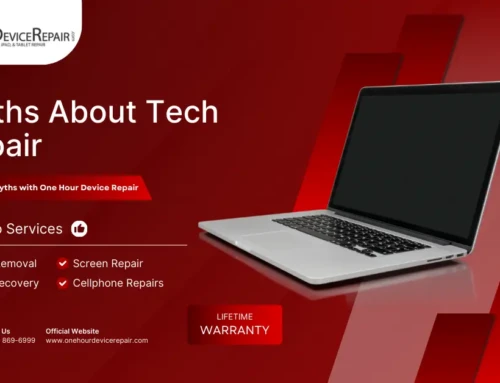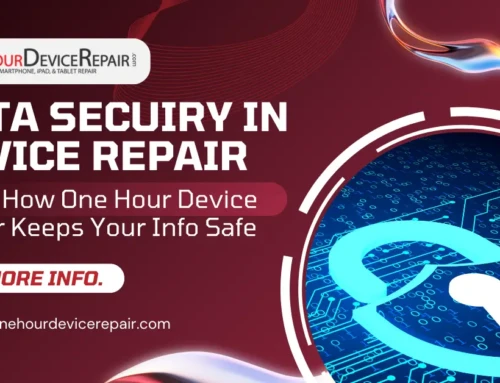Does your iPhone occasionally misbehave, freeze, or in general not work the way it should? At times, a simple reset can resolve these issues and restore your device to its optimal state. This guide will show you how to do an iPhone reset from Issaquah, making your device work as if you just bought it.
Why Reset Your iPhone?
It is really important to know why you might want to reset your iPhone before stepping into the process. A reset can:
- Resolve software glitches
- Making the battery life better
- Make better overall performance
- Purge unnecessary records
- Restore factory settings to factory
So you are all set to hit the selling blocks or just some petty issues are bothering you.
Types of iPhone Resets
You may want to perform various resets that are outlined below:
Software Reset
The simplest type is the soft reset, which just restarts your iPhone. It might solve things like freezing and lagging.
Hard Reset
It resets your iPhone hard, using it in a state when your device is non-responsive.
Factory Reset
A factory reset will erase all the content and settings on your iPhone, hence returning it to its original state. It is great if you want to restore that to the barest form, mostly in case you are selling your iPhone and need an absolute fresh start.
Resetting an iPhone: An All-Step Guide for Issaquah Residents
Step 1: Make sure your data is backed up.
It is important to back up your data before proceeding for the reset. For this, you can use iCloud or iTunes so you won’t lose any of your useful information.
Step 2: Perform a Soft Reset
For iPhone 8 and newer:
- Press and quickly release the Volume Up button.
- Just press Volume Down for a second, and release.
- Simply press the Side button to find the Apple logo.
For iPhone 7 and 7 Plus:
Press and hold the Sleep/Wake button and Volume Down button together until you see the Apple logo.
For the iPhone 6s and older:
Holding down the Home and Sleep/Wake buttons simultaneously, you will see the Apple logo upon release.
Step 3: Hard Reset
If your iPhone has suddenly become unresponsive and is now freezing, then you should press and hold the mentioned buttons until your screen goes blank, after which you will see the Apple logo.
Step 4: Factory Reset
- Go to Settings > General > Reset.
- Tap on Erase All Content and Settings.
- Enter your passcode if prompted.
- Confirm with Erase iPhone.
Note: A factory reset will remove all the data on your iPhone, so make sure to back up your important data before performing one.
FAQs: Resetting Your IPhone at Issaquah
Q: Will resetting my iPhone delete all my data?
A: In short, factory resetting results in the loss of all content and settings, whereas soft reset does not.
Q: Can I reset my iPhone without a computer?
A: Both soft and factory resets can be done right from your iPhone without a computer.
Q: What if after a reset, my iPhone is still not working?
A: If a reset does not cure the problem, then you are likely going to need professional repair services.
Get in touch with One Hour Device Repair for help in Issaquah.
Issaquah
hours: Mon – Sat 10-8 Sun 11-6
425-369-4311
70 E. Sunset Way, Issaquah, WA 98027
If you’re in Issaquah, come visit us at One Hour Device Repair to get the fast service you need with your iPhone for reset problems and other more serious issues. Our experienced staff will diagnose and fix all issues quickly. We are fast, professional, and ready to set up an appointment today!